How to Turn YouTube Videos into TikTok: Actionable Tips
Learn how to turn YouTube videos into TikToks! Our guide breaks it down step by step and helps you boost engagement.

As content creators, we put a lot of time and effort into making great videos. But if we only share them on one platform, we’re missing out on reaching a bigger audience. Repurposing YouTube videos for TikTok is a smart way to get more out of our content.
Think about it: video content is versatile and easy to repurpose, so it’s perfect to reach new viewers without doing that much.
Here are some tips to help you cross-post highlights from YouTube to TikTok and expand your audience.
Why Content Repurposing Is Great
Repurposing content is a game-changer for scalability. It means you don’t have to start from scratch for every post, video, or infographic. Instead, you can use a new piece of content as a springboard to create new formats.
Even when repurposing content within the same format, from YouTube to TikTok, you get the benefits:
- Expanded reach — Extends its lifespan and helps you reach new audiences across different platforms.
- Enhanced engagement — Allows you to connect with your audience on various platforms.
- Cost-efficient production — Minimizes resource use and expenses.
Besides, TikTok, like YouTube Shorts and Instagram Reels, thrives on frequent posting. To keep up, it’s smart to find easier ways to create and share videos consistently.
How Does Repurposing Content Differ From Cross-Posting and Reposting?
Cross-posting, reposting, and repurposing content are all strategies for reusing your existing content, but they’re ultimately different.
Cross-posting is sharing a piece of content as-is on another platform. For instance, you might share a YouTube Shorts video as an Instagram Reel or a TikTok video without making any changes because they are similar content types.
Reposting content is republishing a piece of content on the same social media platform. Let’s say you repost a tweet that got lots of likes and positive responses from your followers.
On the other hand, repurposing content is about retaining the core idea of a piece and adapting it for different social media channels. This is what we’re doing today — turning a YouTube video into one or multiple TikTok posts.
TikTok Video Guidelines
For optimal performance and appearance on TikTok, you should follow the platform’s video specifications. Ideally, TikTok videos should have a vertical aspect ratio of 9:16, similar to a standard iPhone screen, with a minimum resolution of 1080 pixels by 1920 pixels.
When it comes to file sizes, there are different limits based on device types and upload methods:
- Android devices: up to 72 MB
- iOS devices: up to 287 MB
- iOS devices: up to 287 MB
TikTok accepts MOV, MPEG, AVI, 3GP, and MP4 formats. The platform supports up to 60 frames per second (fps) for smooth video playback. And while there’s no specific bitrate requirement, a higher bitrate results in better video quality.
Videos used to be limited to 60 seconds, but the platform now allows videos up to 10 minutes.
How to Turn YouTube Videos to TikTok With AI Video Cut
Now, let’s get into the actual editing process. While manual editing is an option (and we’ll cover that, too), you can also leverage AI-based tools like AI Video Cut and make the editing process truly effortless.
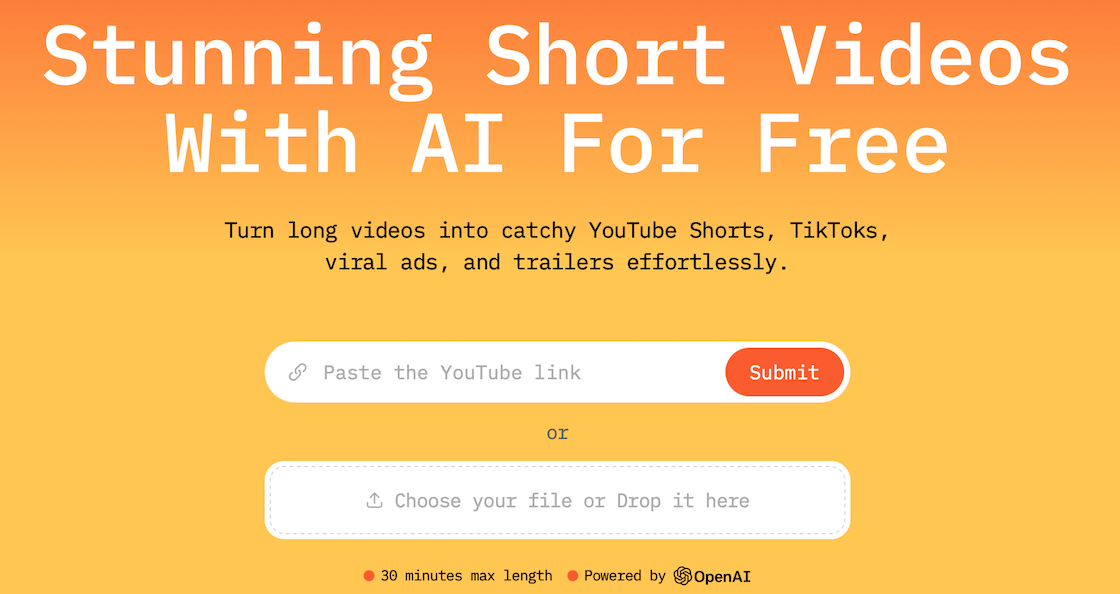
Here’s a step-by-step on how to turn YouTube videos to TikToks with AI Video Cut:
- Visit the AI Video Cut website.
- Enter a YouTube video URL in the dedicated field or upload your own video from your device.
- Select the type of video you want to create by choosing Template. Then, pick a prompt that will turn your long video into a teaser, trailer, guide, product review, highlight only positive or negatives points in the video, or generate multiple clips based on the main topic of your video.
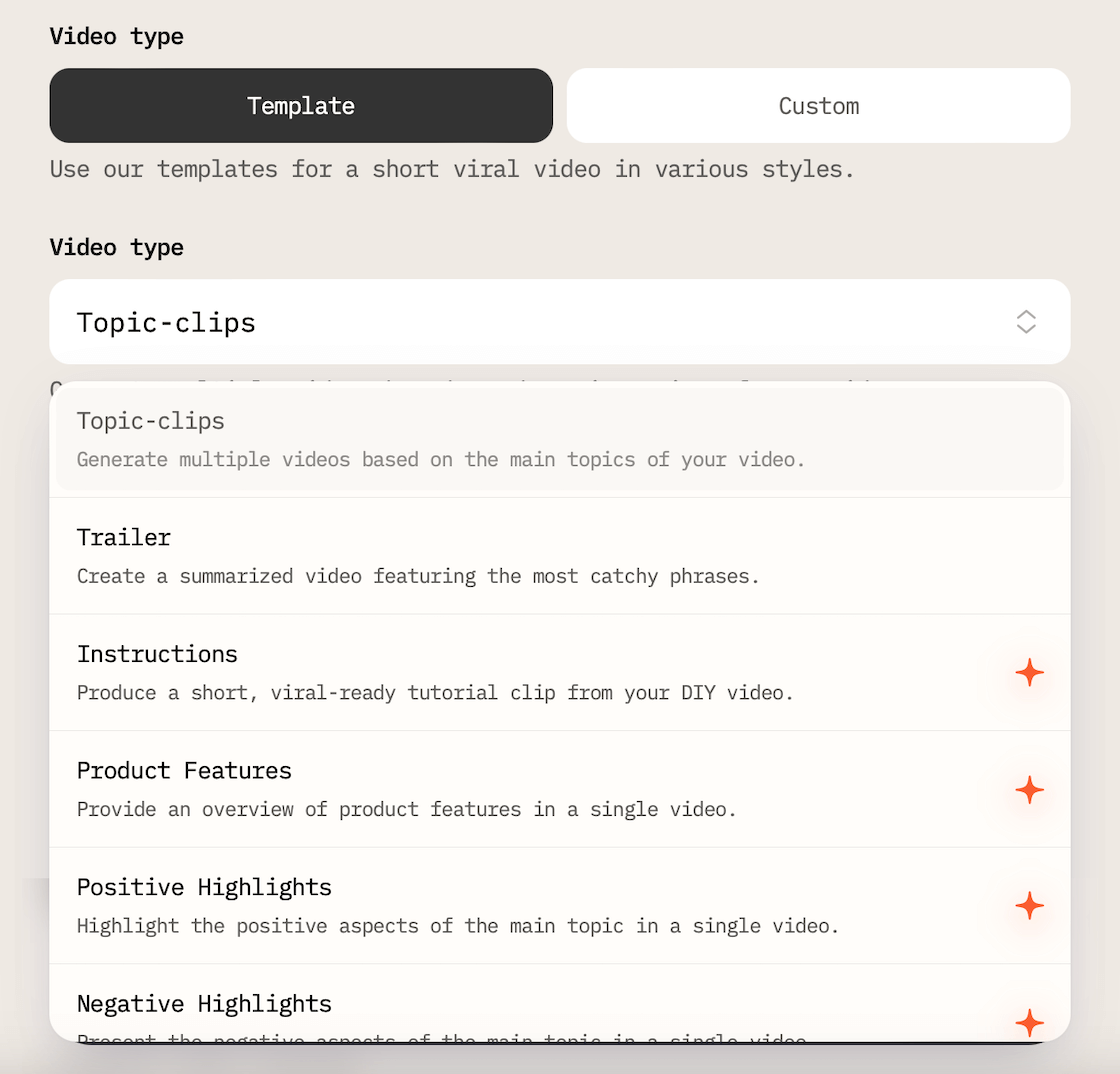
If none of the templates reflect your vision of a perfect video, you can opt for Custom and create a truly exceptional, unique video with your own prompt!
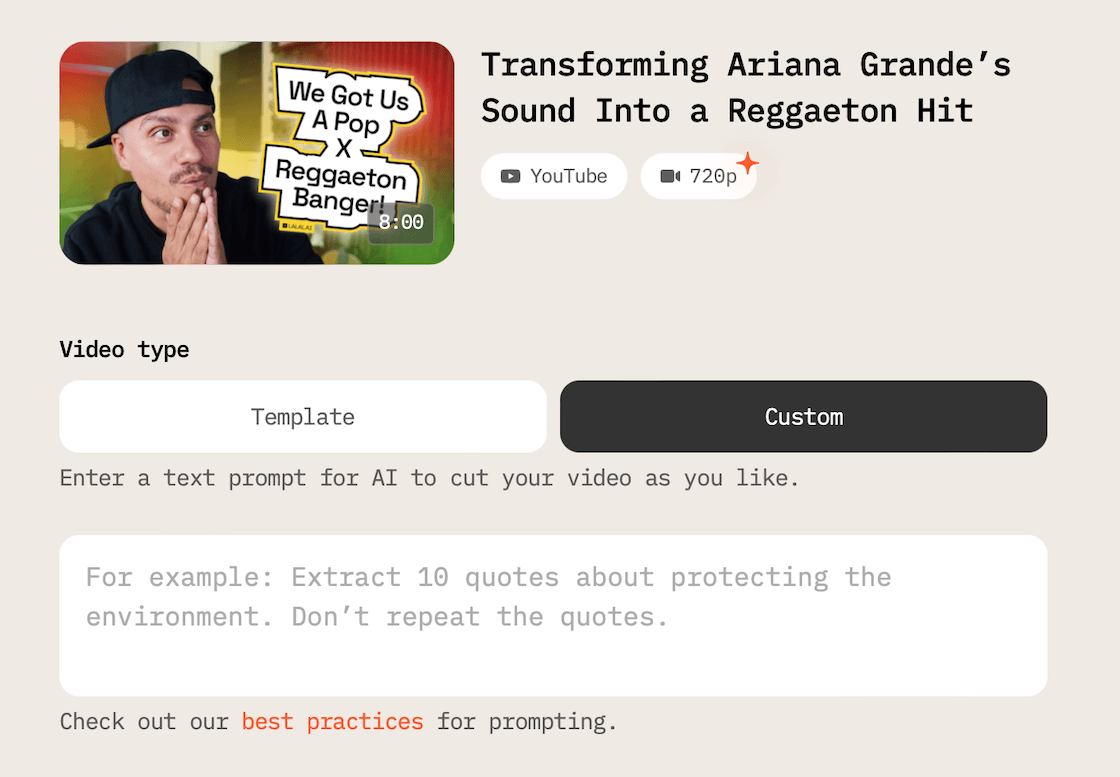
- Choose your preferred duration (7, 15, or 25 phrases).
- Choose the aspect ratio (9:16, 1:1, 16:9, or keep the aspect ratio as is.
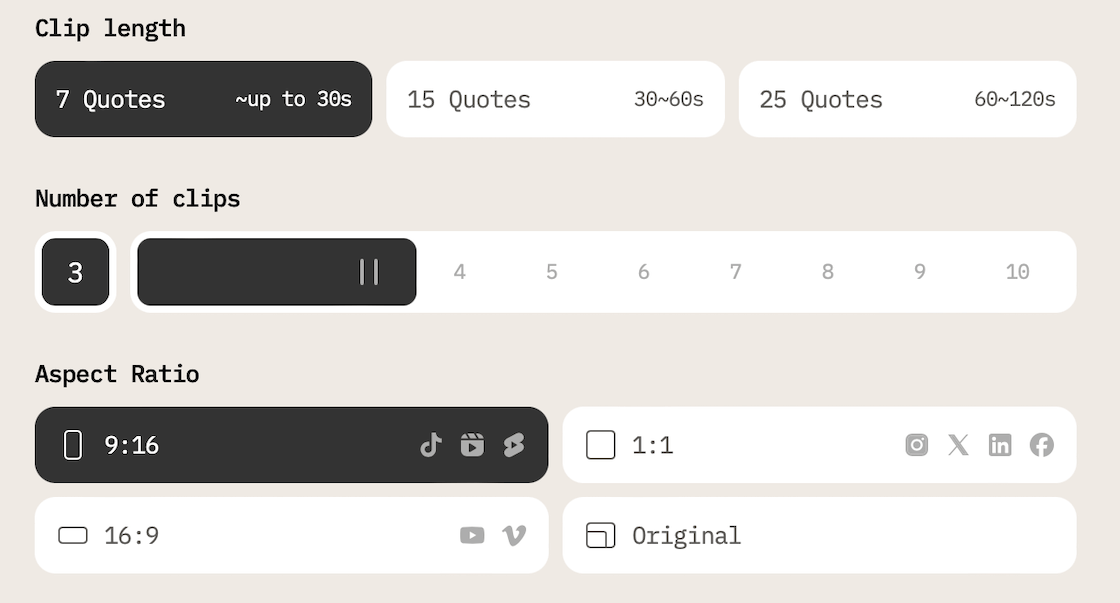
- Optional if you want to add captions to your short video: choose the caption style for your clip.
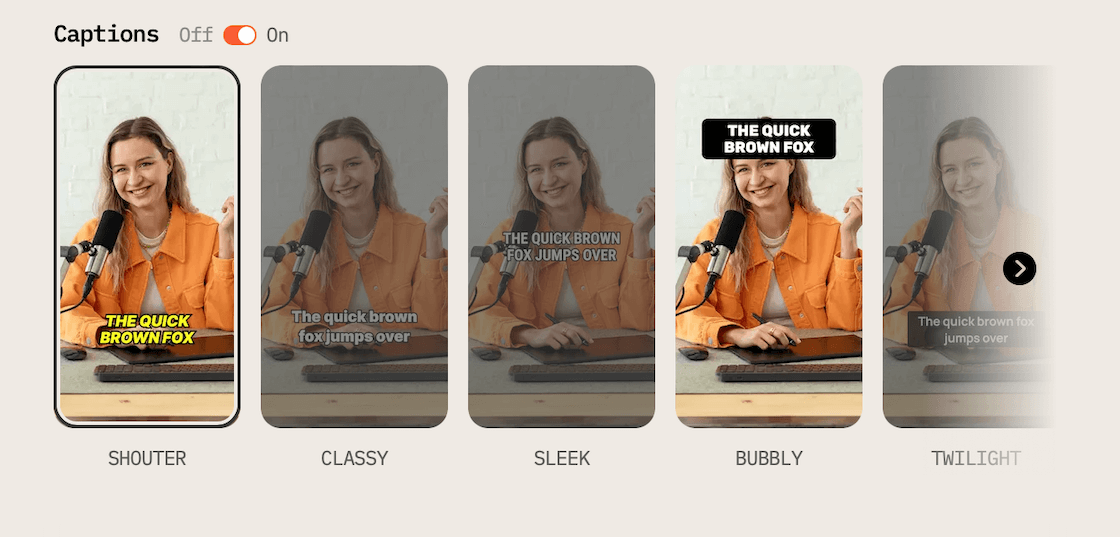
- Press Submit.
- Press the Download button to save the results straight away.
The results will also be sent to the email you entered upon the signup. You can then download them by clicking the link in that email or find the video in your dashboard.
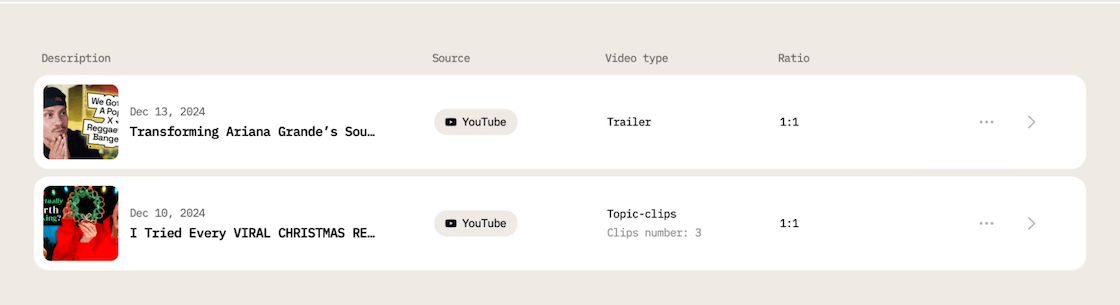
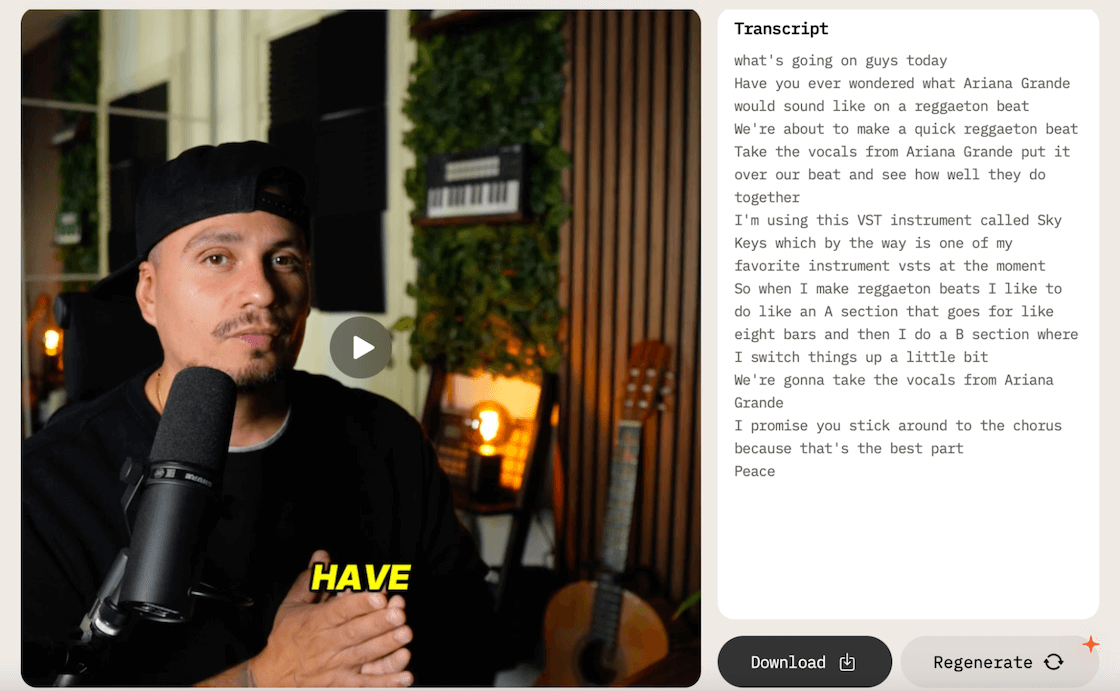
How to Turn YouTube Videos to TikToks on iOS or Android
If you’ve got YouTube videos saved on your phone, you can edit them using CapCut. While it will take more time and effort, some find the extra attention to detail worthwhile.
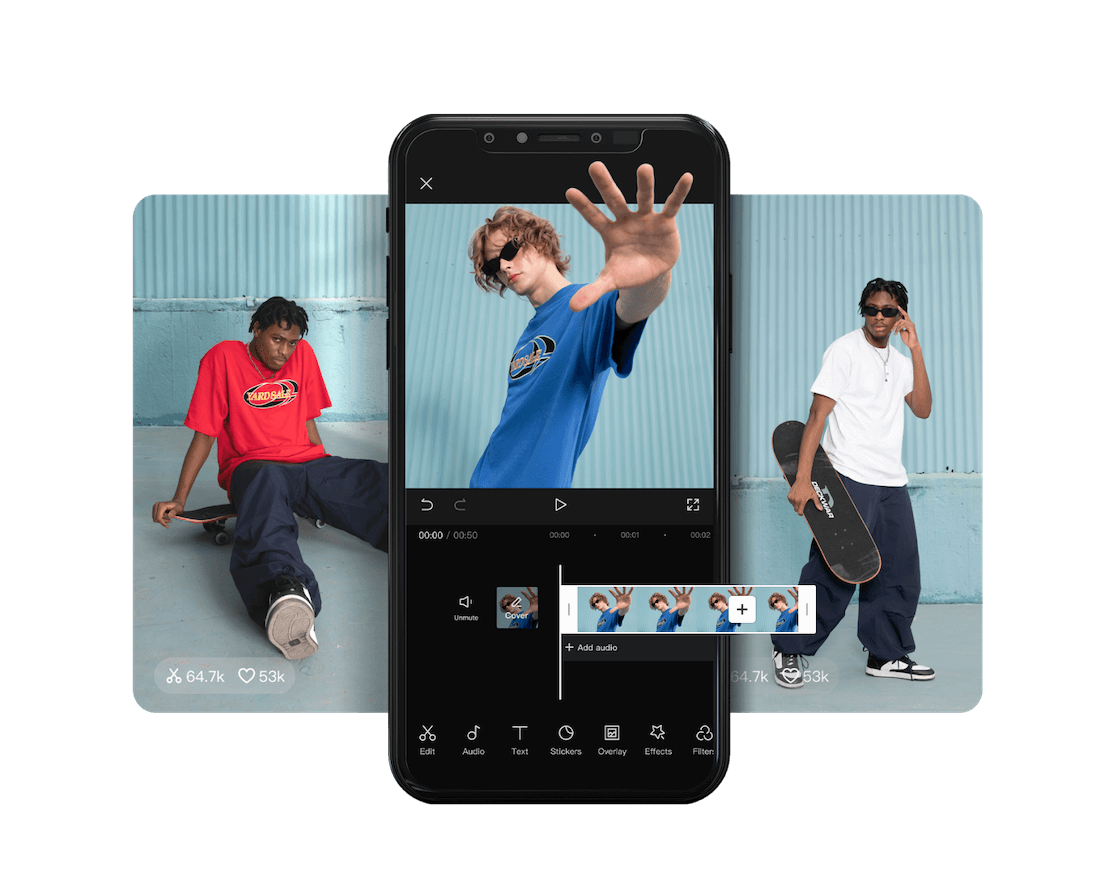
- Open CapCut and start a new project. Add your video to the timeline.
- Change the video’s aspect ratio to 9:16 for TikTok. CapCut will adjust the video to fit vertically and center it.
- Apply a blurry background to replace any black bars on the sides of the video. Choose a background in the Canvas settings.
- Trim or split the video to keep the parts you want for TikTok. You can also add text or other elements.
- Export your edited video and upload it directly to TikTok from CapCut. Tap Export, then Share to TikTok. CapCut will guide you through posting.
If you prefer editing the clips yourself, you can use any editing tool you’re comfortable with. Advanced users can even opt for software like Final Cut Pro or Adobe Premiere, similar to what was used for the original YouTube video.
Improve Your TikTok Video: Tips and Techniques
Text overlays, subtitles, or captions
Consider adding text overlays, subtitles, or captions to your YouTube video when repurposing it for TikTok. These elements provide context, engage viewers, and cater to those watching without sound. While you’re at it, make sure essential content isn’t covered by TikTok's interface.
Music or sound effects
TikTok thrives on music, so including a catchy song or sound effects in your video should make it more engaging. Music creates an emotional connection, sets the tone, and makes your video memorable, and all of this increases its shareability and potential to go viral.
You can use TikTok’s existing soundtracks or add your music.
Filters
This is optional, but experimenting with filters in your video can make it stand out. TikTok offers a range of filters, from basic color adjustments to advanced effects like slow-motion, time-lapse, and green screen. Like music, filters add a unique touch and help create specific moods or atmospheres.
Introduction to your account
Since viewers move quickly from one video to the next, you have to make a lasting impression. Including a shout-out to your account name increases your chances of being remembered and helps viewers find you on other channels.
Short and engaging format
Short videos, ideally between 15 and 60 seconds, are best for grabbing viewers’ attention quickly. Despite TikTok’s longer video options, concise content remains effective. Focus on the most important parts of your YouTube clip and condense them into a digestible format.
Start with something attention-grabbing to keep viewers interested and prevent them from moving on to the next video.
Is It Possible to Share YouTube Videos on TikTok As Is?
Yes, TikTok allows users to upload YouTube videos onto its platform without any restrictions. However, the key aspect is not just the capability but also the approach. It’s about how you do it, not just whether you can.
Every social media platform is different. To connect well with the audience, it’s better to adapt your content to fit each platform’s style and user behaviors.
How to Avoid Common Mistakes
Mistake #1: Being boring in the beginning
You only have a few seconds, so don’t waste time starting your video. Begin with a speech or action right away to grab attention.
Mistake #2: Overselling and focusing too much on promotions
Don't assume your audience will overlook sales tactics. Instead, hook them with a story or a problem at the start of your TikTok. Once they’re engaged, you can suggest a solution or action, like watching the full video on YouTube.
Mistake #3: Posting sporadically
To grow as a creator, avoid posting whenever you feel like it. Create a consistent schedule, even if your YouTube uploads are sparse. Repurpose content into multiple TikToks for a teaser, retelling, and more.
Takeaway
Turning YouTube videos into shorter TikTok videos is a great idea. Whether you opt to share the full story in a condensed format or tease the longer video, it can boost your account’s growth on both TikTok and YouTube. TikTok can help you grow through recommendations, and your most interested followers may transition to YouTube for longer content.
You have two options: the quicker AI Video Cut or the more precise traditional editing, which takes longer. It’s probably wise to start with the simpler version when testing the new format. Later on, if needed, you can make adjustments using other software.
