How to Repurpose a Video Podcast
Effective strategies to repurpose your video podcast and maximize its reach. Transform your content into TikToks, Shorts, Reels, and more. Engage diverse audiences on multiple platforms.

Every marketing-savvy podcaster understands that the journey doesn’t end once you publish an episode. If you want to attract as many listeners/viewers as possible, you need to adapt your podcast content to meet the diverse preferences of various social media platforms.
Repurposing your video podcast allows you to transform your original content into a variety of formats, reaching audiences who prefer different platforms and mediums. Let’s go over all the ways you can repurpose your video podcast and explore all the necessary steps and tools to help you make your podcast more popular.
Why You Should Repurpose Your Video Podcast
Repurposing video podcasts means taking existing podcast content and turning it into different formats. It’s a strategic approach with many benefits that can help podcasters maximize content value. Here are the key reasons:
1. Reach More People
Not everyone likes to listen to podcasts. Some people prefer watching videos or reading articles and threads. Nearly a third of all short-form videos are watched 80% of the way through! By repurposing your video podcast into different formats, like short video clips or text posts, you can attract new listeners who might not find you through audio alone.
2. Boost Engagement and Authenticity
Video content helps create a stronger connection with your audience. Research shows that video formats often induce higher levels of trust compared to audio or text alone. When viewers can see you and your guests talking, it feels more personal. In turn, it can lead to higher engagement, as people are more likely to comment, share, and interact with your content when they can see the faces behind it.
3. Efficient Content Creation
Repurposing allows you to maximize your existing content without the need for extensive additional effort. By reformatting a single podcast episode into multiple pieces of content—such as social media posts, blog articles, or video clips—podcasters can produce a larger volume of material from the same initial investment of time and resources. It not only saves time but also enhances productivity, enabling creators to maintain a consistent output of content across platforms.
4. SEO Benefits
Transforming podcast episodes into written formats, such as blog posts or show notes, can significantly improve search engine optimization (SEO). It helps to drive traffic to your website and increases visibility in search results, making it easier for potential listeners to discover your content. Link back to the original podcast to enhance your online presence and attract a broader audience.
Ways to Repurpose a Video Podcast
1. Create Short Videos for Social Media
Short videos are highly effective in capturing attention in the fast-paced world of social media. They help share key insights from your podcast to engage viewers who may not have the time or inclination to watch a full episode. Bite-sized content allows you to attract a broader audience and drive traffic back to your main podcast.
How to Turn a Video Podcast Into Short Videos
There are two common ways to make video podcast clips for Shorts, Reels, TikTok, and other platforms with short-form video content. The first way is the most basic one—manually clipping exciting moments. As you're editing your podcast, keep an eye out for 30-to 90-second clips that would work well as shorts, cut them out, adapt to vertical format, and add captions.
The second way is the less time-consuming one—using online AI tools to create short video clips with the most engaging and impactful moments, automatically generating captions and adding effects. One of the most popular free AI-powered tools for this task is an online service aptly named AI Video Cut.
Powered by OpenAI technology, this online service is especially good at repurposing long videos into short, easily sharable clips. Here is a quick step-by-step guide on how to turn a video podcast episode into Reels, Shorts, and TikTok clips:
Step 1: Open the AI Video Cut website on a desktop or mobile and sign in.
Step 2: Paste the YouTube link to your podcast episode into the dedicated field.
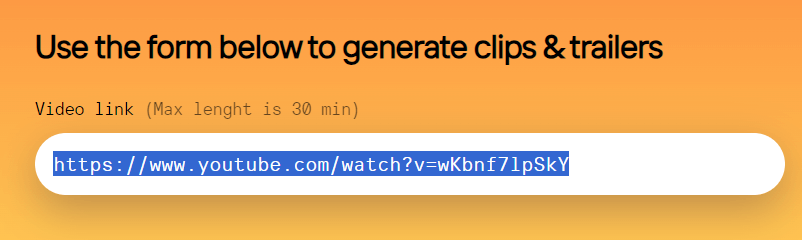
Step 3: Select the type of video you want to create (a trailer or a topic-based viral clip).
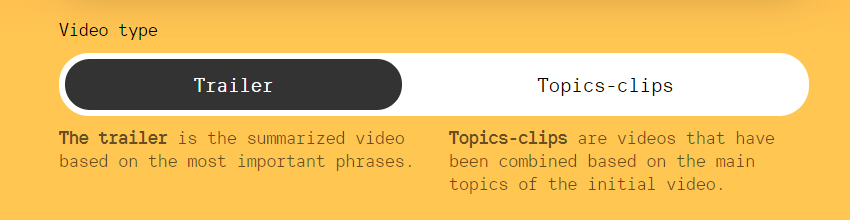
Step 4: Choose your preferred duration (7, 15, or 25 phrases).
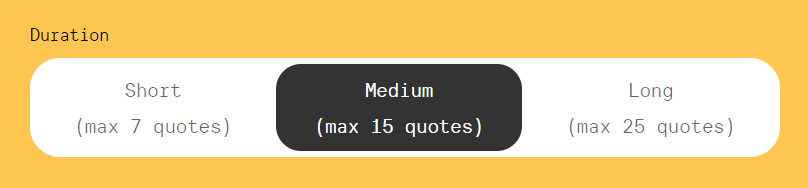
Step 5: Set the process in motion – click the Submit button.
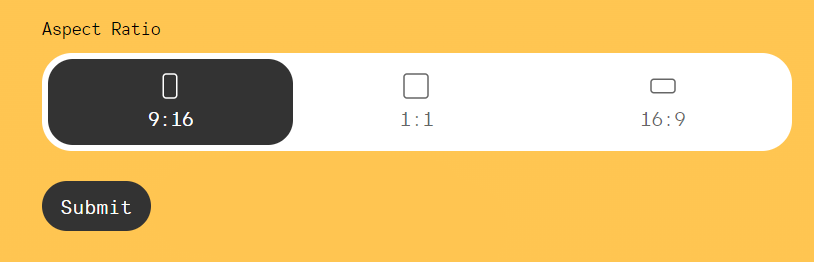
Step 6: Wait until your video podcast is processed. Step 7: Click Download to save the results.
Once you have your short videos, upload them to TikTok, YouTube, and Instagram. Before doing so, consider the specifications of each platform to provide the best viewing experience for your audience.
Instagram Reels, YouTube Shorts & TikTok Video Specifications
Each platform offers unique specifications that content creators must understand to maximize their reach and impact. It’s best to adhere to the guidelines to create visually appealing videos, enhance discoverability, and drive engagement.
Instagram Reels
Instagram Reels video will display in full-screen mode at 9:16 but may appear as 4:5 in the feed. Keep important content centered to avoid cropping in different views.
Video dimensions: 1080 x 1920 pixels Aspect ratio: 9:16 (vertical) Video length: 15 to 90 seconds File format: MP4 or MOV Maximum file size: 4 GB Resolution: Minimum 720 pixels, maximum 1080 pixels Video codec: H.264 Audio codec: AAC Frame rate: 30 fps
TikTok
Video dimensions: 1080 x 1920 pixels Aspect ratio: 9:16 (vertical) Video length: Up to 3 minutes (previously 60 seconds) File format: MP4, MOV, AVI, or other formats Maximum file size: 287.6 MB (for videos under 1 minute) or 500 MB for longer videos Resolution: Minimum 720 pixels Video codec: H.264 Audio codec: AAC
YouTube Shorts
Video dimensions: 1080 x 1920 pixels Aspect ratio: 9:16 (vertical) Video length: Up to 60 seconds File format: MP4, MOV, or other formats Maximum file size: 2 GB Resolution: Minimum 720 pixels Video codec: H.264 Audio codec: AAC
2. Extract Audio for an Audio-Only Podcast Episode
Extracting audio from your video podcast can provide additional content for your audience. This way you can create standalone audio episodes that can be distributed on various podcast platforms, reaching listeners who prefer audio content.
How to Extract Audio from a Video Podcast
In order to extract audio from your video podcast, you can use software like 4K Video Downloader Plus or online services that allow for audio extraction. Here’s a simple step-by-step guide to extracting audio from any online video:
Step 1: Download and install 4K Video Downloader Plus on your computer. It’s available for Windows, macOS, and Linux.
Step 2: Copy the URL of your video podcast from the platform where it’s hosted (e.g., YouTube).
Step 3: Launch the application and click the Paste Link button.
Step 4: Choose the audio format (e.g., MP3) and quality settings.
Step 5: Click the Download button to save the audio file to your device.
Now you can upload the extracted audio to podcast hosting platforms or share it on social media.
3. Turn Podcast Episodes Into Blog Posts
When it comes to podcast consumption, it may seem like everyone either listens to or watches them. But there is also a group of people whom not many podcasters target—the readers.
Transforming your podcast episodes into blog posts not only caters to audiences who prefer reading over listening and watching, but also improves SEO. Create a transcript of your video podcast and use it to make written content that summarizes the main points, includes relevant keywords, and provides additional insights.
How to Create Blog Posts from Video Podcast Episodes
Step 1: Transcribe your episode. Use transcription services like Otter.ai or Rev to convert your audio podcast into text.
Step 2: Review the transcript and edit it for clarity, flow, and readability.
Step 3: Add visuals. Include relevant images, infographics, or video snippets to enhance the post.
Step 4: Incorporate best SEO practices—use targeted keywords, meta descriptions, and internal links to optimize for search engines.
Step 5: Share the blog post on your social media channels and link back to your podcast episode.
4. Create Podcast Trailers and Teasers
Trailers and teasers create a sense of excitement and curiosity about the upcoming episode, making listeners and viewers eager to learn more. They serve as a sneak peek into what the audience can expect, enticing them to tune in when the full episode is released. Well-crafted trailers and teasers can significantly boost engagement and help to build a loyal listener/viewer base.
Tips for Creating Effective Trailers
- Keep it short Aim for a duration of 30-60 seconds. This length is ideal for maintaining viewer interest without overwhelming them with too much information. Short trailers are more likely to be watched in their entirety and shared across social media platforms.
- Highlight key moments Select the most engaging or intriguing segments from your podcast. Look for powerful quotes, funny exchanges, or thought-provoking insights that encapsulate the essence of the episode. Consider using moments that evoke strong emotions or curiosity, as these are more likely to resonate with viewers.
- Add a call to action Encourage viewers to subscribe or listen to the full episode. Phrases like “Don’t miss out!” or “Tune in this Friday!” create urgency and motivate your audience to take action. Make sure to include information about where they can find the full episode, whether it’s on your website, YouTube channel, or podcast platform.
- Use eye-catching visuals Incorporate appealing graphics or animations to grab attention. Utilize vibrant colors, bold fonts, and dynamic transitions to create a visually engaging trailer. Consider adding elements like your podcast logo, episode title, and relevant images or video clips that enhance the narrative. Tools like AI Video Cut, Canva, Adobe Express, or Final Cut Pro can help you create professional-looking visuals.
- Include background music Choose a fitting soundtrack that complements the tone of your podcast. Music can evoke emotions and enhance the overall feel of your trailer or teaser. Make sure to use royalty-free music or tracks that you have the rights to so you don’t run into copyright issues.
- Edit for impact Use editing techniques to create a fast-paced, engaging flow. Quick cuts, zooms, and text overlays can keep the energy high and maintain viewer interest.
- Create a series of teasers Consider creating multiple teaser clips leading up to the episode release. This strategy builds anticipation over time and keeps your audience engaged. Each teaser can focus on different aspects of the episode, such as guest introductions, behind-the-scenes moments, or thematic highlights.
- Promote across multiple platforms Share your trailer on all your social media channels, including Instagram, Facebook, Twitter, and LinkedIn. Tailor your promotional strategy to each platform, using appropriate hashtags and engaging captions to reach your target audience effectively.
5. Make Podcast GIFs for Social Media
GIFs are eye-catching and often humorous, making them more likely to be viewed, shared, and interacted with by your audience. They can be used in a variety of ways, such as in social media posts, email newsletters, and even as part of your podcast's website or show notes.
Well-crafted GIFs that feature memorable quotes or moments from your podcast can help your content stick in the minds of your audience, making them more likely to remember and share your show with others.
How to Create GIFs from Your Podcast
Step 1: Choose a short, impactful segment from your podcast that captures the essence of the episode or features a particularly memorable quote or moment. Aim for clips that are between 5-15 seconds in length.
Step 2: Use a GIF maker. There are many online tools available that allow you to easily create GIFs from video clips. Some popular options include:
- Giphy, one of the largest and most popular GIF databases, offers a simple online tool for creating GIFs from videos or images.
- EZGIF, a free, easy-to-use online GIF maker that allows you to upload videos, select the desired clip, and customize the GIF with text, effects, and more.
- Canva, primarily known as a design tool, it also offers a GIF maker that integrates with their library of templates and design elements.
Step 3: Upload your video clip. This typically involves pasting the video's URL or uploading the file directly.
Step 4: Use the tools provided by your GIF maker to customize your animation, which may include:
- Trimming the clip to the desired length
- Adding text overlays to highlight quotes or key moments
- Applying filters or effects to enhance the visual appeal
- Adjusting the loop speed or duration
Step 5: Once you're satisfied with your GIF, download it in the appropriate format for social media (usually a .gif or .mp4 file). Then, share your creation across your podcast's social media channels, such as Twitter, Facebook, and Instagram.
You've put in the hard work of creating an incredible video podcast—now it's time to let the world know about it! Use the strategies from this article to get the most out of your podcast. Tailor your content to each platform's specs and your audience's preferences.
Experiment with different styles and formats to see what resonates most. And remember, consistency is key—the more you put yourself out there, the more your podcast will grow.