How to Add Captions to YouTube Shorts: Easiest & Fastest Ways
Learn how to add captions to Shorts. Discover quick AI tools, manual methods, best practices, and tips to make your short videos more engaging and accessible.

Short-form videos dominate social media feeds. YouTube Shorts, TikTok clips, and Instagram Reels get millions of viewers scrolling through content without sound. That makes captions more than a convenience; they are essential.
In fact, about 60% of viewers watch Instagram Reels with the sound ON, meaning around 40% watch without sound. Some reports cite around 20% watch Reels in complete silence.
Sound is considered essential by 88% of TikTok users, and videos with trending sounds have 66% higher engagement. Still, captions improve watch time by 12%, which might suggest a notable silent or sound-off viewing segment on TikTok as well.
When it comes to YouTube Shorts, around 21% of Shorts viewers disable sound while watching, with gaming and entertainment Shorts being popular among silent viewers. Shorts have over 90 billion daily views and 2 billion monthly users with a large absolute number of silent viewers.
Adding makes your video accessible while also keeping viewers engaged longer and increasing the chance of your content being discovered.
Here’s how to add captions to Shorts efficiently, with tips for both beginners and experienced creators.
Why Captions Matter for YouTube Shorts
Most people watch videos on mute, especially in public spaces or during commutes. So without captions, you risk losing viewers within the first few seconds.
Captions also help with discoverability. Platforms like YouTube and Instagram can index text, making your videos more likely to appear in searches or recommendations. Beyond algorithmic benefits, captions improve accessibility for viewers with hearing impairments, broadening your audience.
When captioning your Shorts, you boost their retention. Shorts are often edited in the way they become super dynamic to consume, which might be overwhelming or confusing for some viewers. Thus, those viewers might scroll through and enjoy the next Short. Captions will help you make sure the viewer stays on your Short.
How to Add Captions to Shorts
There are several methods to caption Shorts, which range from fully automated solutions to manual editing. The right approach depends on your workflow, video length, and audience.
Add Captions to Shorts with AI Video Cut for Automatic Captioning
AI Video Cut Caption Generator allows creators to generate captions automatically in just a few clicks. Upload your Short, let the AI analyze the audio, and it produces time-synced captions. You can then review, edit, and adjust the text for accuracy and style.
- It’s fast and efficient, especially for multiple videos.
- Supports multiple languages.
- Allows quick edits without leaving the platform.
For creators who post regularly, AI Video Cut reduces the time spent manually adding text while maintaining quality and readability.
Here’s how to add captions to Shorts with AI Video Cut:
- Head over to the AI Video Cut Caption Generator.
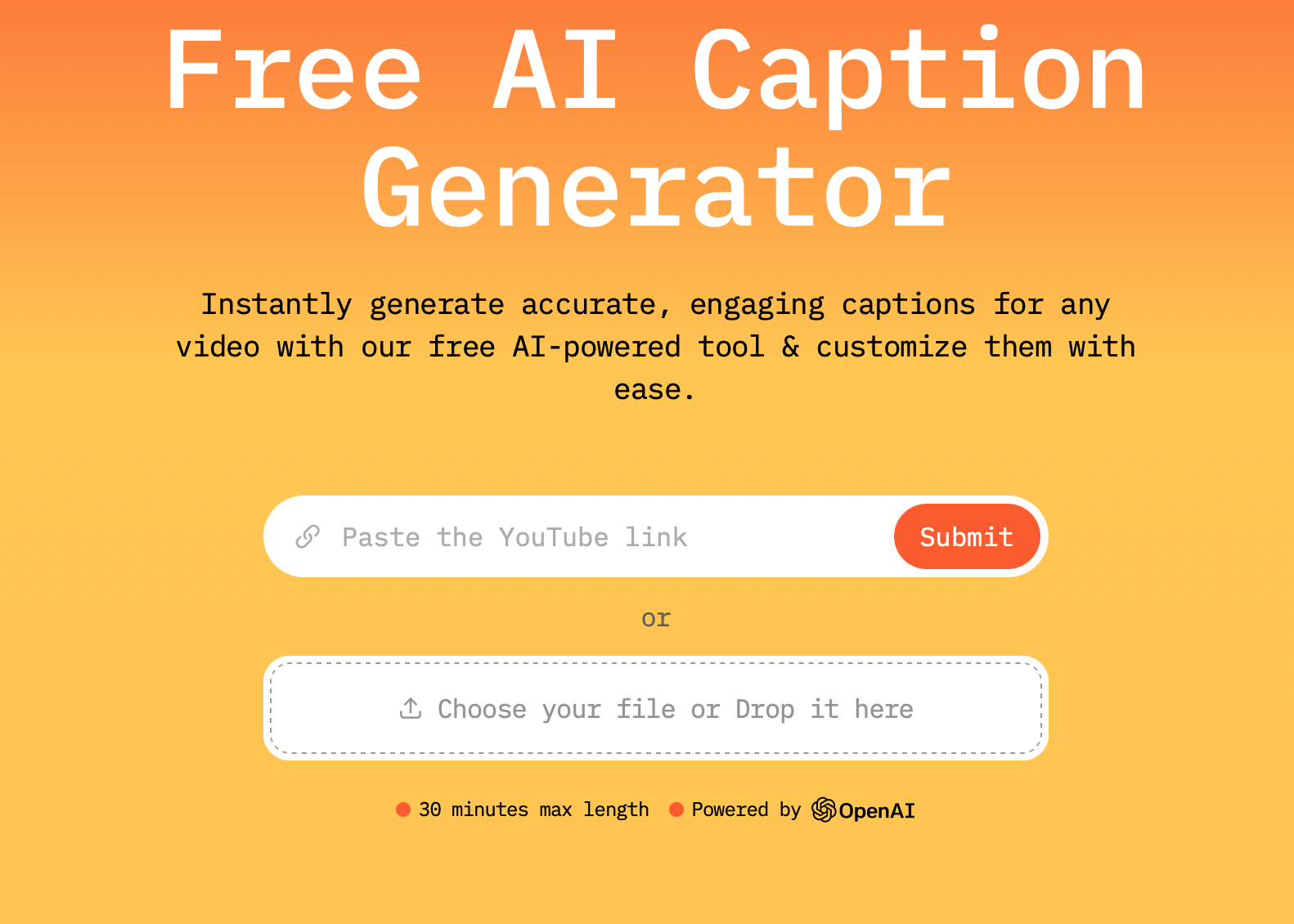
- Drop a YouTube link or upload a file from your computer to have it captioned.
- Choose the language and captions style.
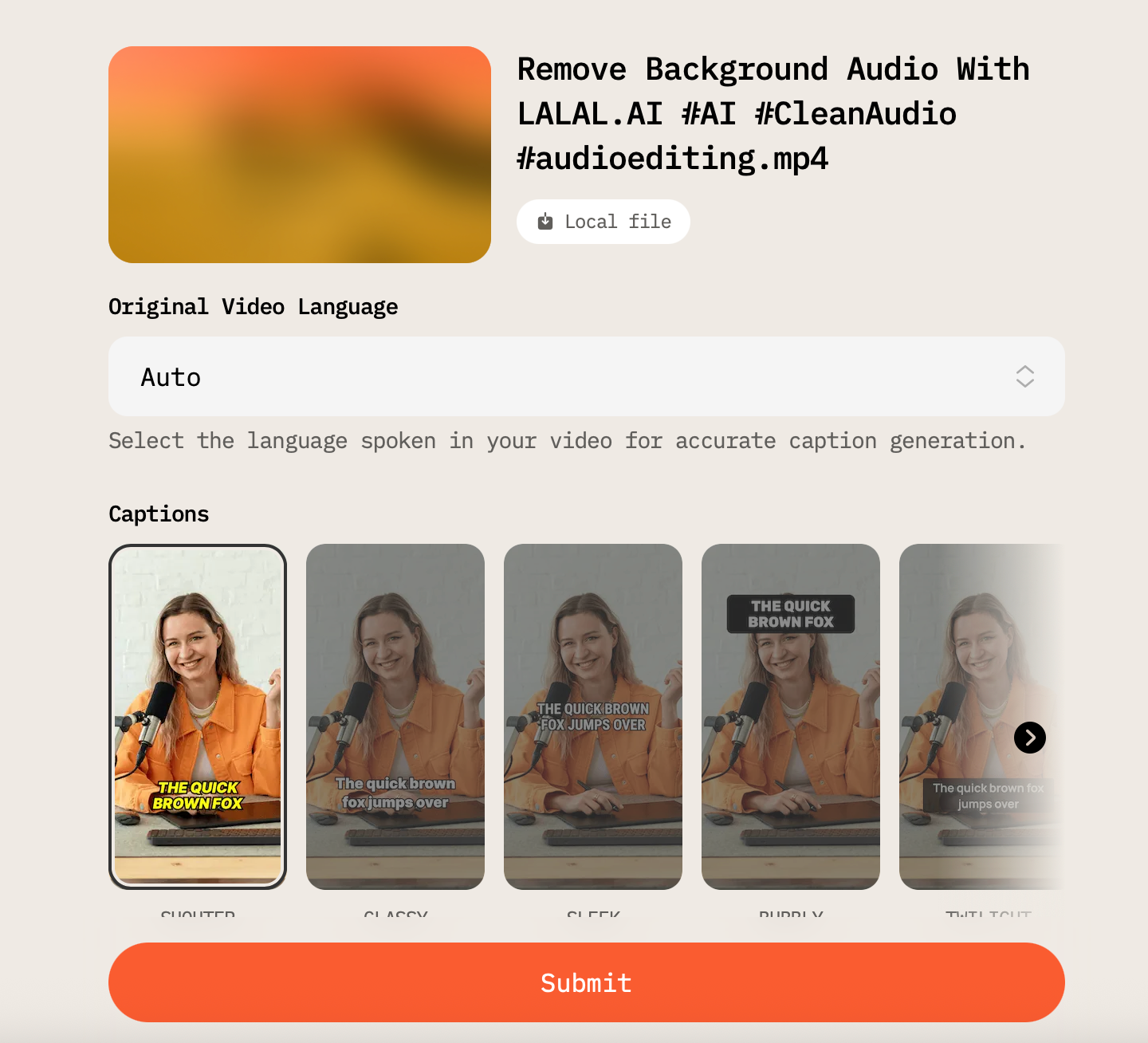
- Click Submit. AI Video Cut will now start processing your video and adding captions to it.
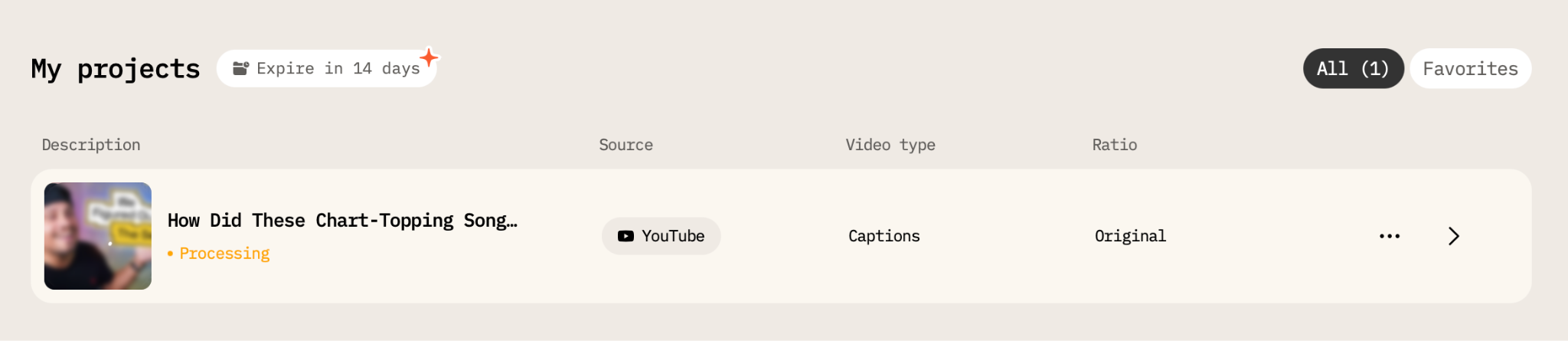
- Open the project and review the result. If you like it, download it on your computer or smartphone.
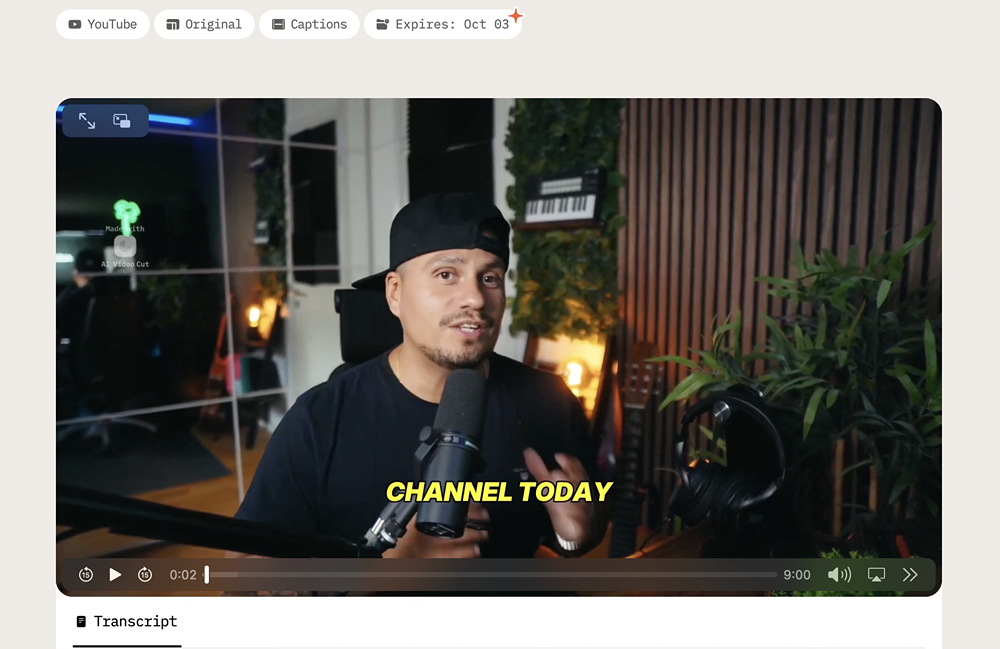
If you want to change anything, click on the Edit button under the video, and you’ll be forwarded to the editing page. There, you can edit your captions, remove filler words and remove entire parts of the video along with captions.
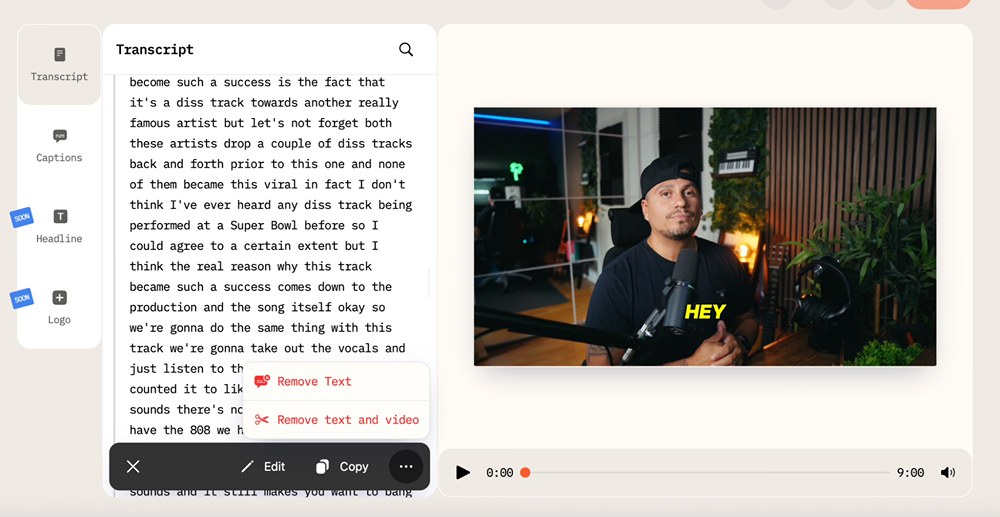
How to Add Captions to YouTube Shorts Automatically on YouTube
Yes, you can do it too. YouTube has a built-in voice recognition tool that would add captions to your videos. Here are the steps:
- Head over to YouTube Studio and sign in.
- Select the video you want to caption: Content -> click on the video.
- Tap “Subtitles”.
- Review and edit your subtitles by hovering over the published captions field and choosing the “pencil” icon.
Here, a window containing YouTube’s subtitles will open. Inside, you’ll see editable text boxes where you can adjust the captions. You have two options:
- Edit as Text: View and edit the transcript in plain text.
- Edit Timings: Work with the time-stamped version of the subtitles, where you can also drag along the timeline to adjust timing.
From there, you can fix typos, change wording, or click +Caption to insert a new line.
- Publish your video with captions.
Add Captions to Shorts Using Video Editing Tools
Some creators prefer to control every detail of their captions. Tools like YouTube Studio, CapCut, Adobe Premiere, and Canva let you type captions manually and adjust timing. This method works well if you want precise phrasing or creative text effects.
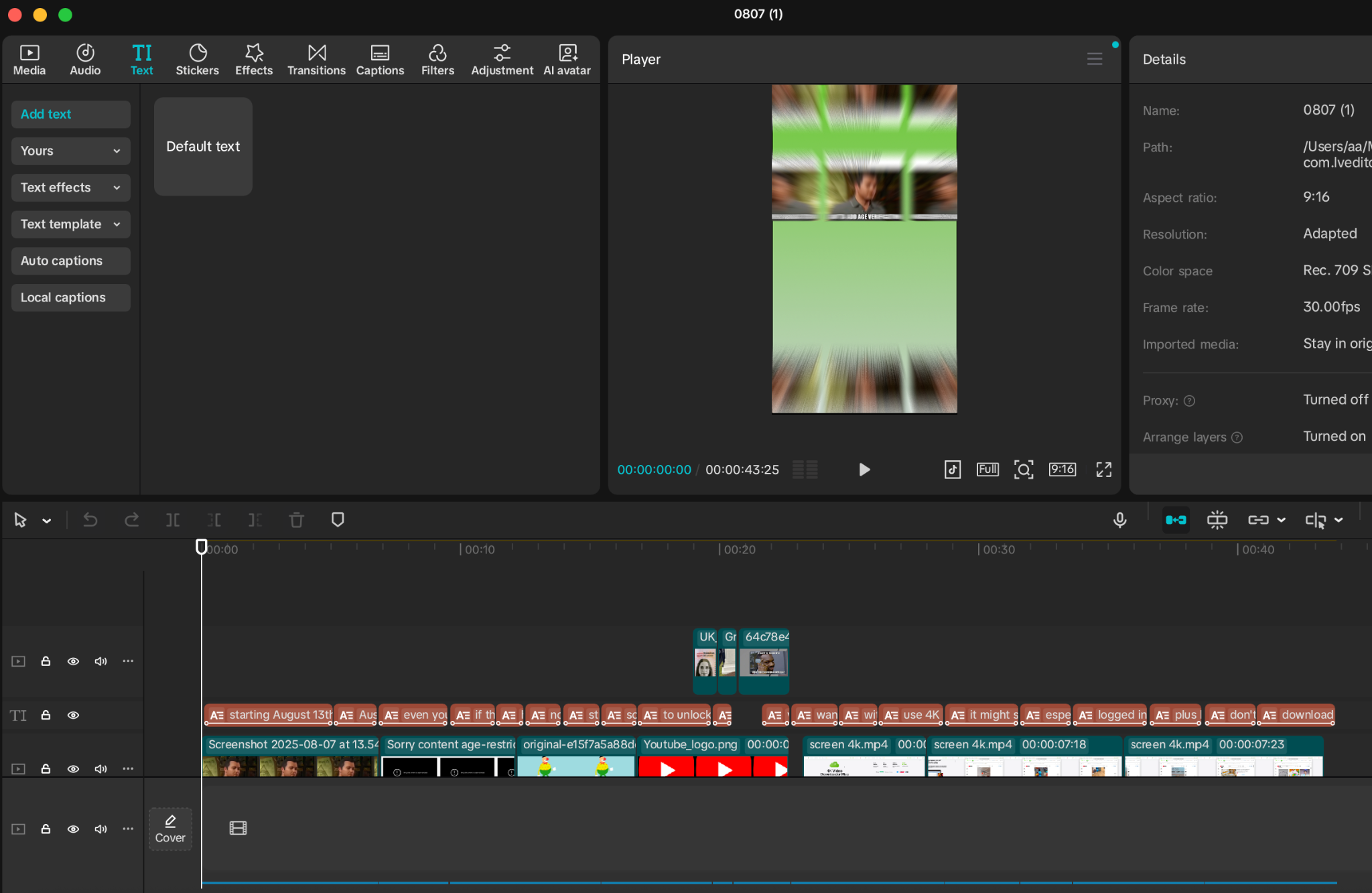
However, there are a few things to keep in mind before you start:
- Manual editing can be time-consuming for longer clips.
- It allows creative freedom with font, color, and positioning.
- Ideal for videos with special terminology or humor that automatic captions might misinterpret.
Perfect tools for manual captioning are CapCut, Canva, InShot if you prefer to work on your mobile, Movavi, and plenty of other video editing tools. Besides, many video editors, like CapCut, already allow you to generate captions automatically with AI.
Add Captions to Shorts Using Subtitle Files (SRT or VTT)
Another option is using subtitle files. You can create SRT or VTT files using a text editor or captioning software and then upload them to platforms like YouTube Shorts. This method is useful if you produce content in bulk and want consistency across multiple platforms.
Key points to keep in mind if choosing this method:
- Ensure the timing matches the audio.
- Keep each caption short for readability.
- Platforms may have different requirements for file formats.
Best Practices for Captioning Shorts
Adding captions is more than pasting text on the screen, so thoughtful implementation can increase engagement. When adding them, keep it concise as your viewers should be able to grasp the message at a glance. Besides, captions should appear and disappear in sync with the audio, so make sure they match speech timing.
Use contrasting colors so that the text of your captions stands out against the background and avoid overcrowding. To do so, limit text per frame to maintain readability.
FAQ
Can I add captions after uploading a Short?
On most platforms, yes. YouTube Studio and TikTok allow post-upload caption edits. Using a platform like AI Video Cut, you can download a captioned video ready to re-upload.
Are auto-generated captions accurate?
Accuracy depends on audio clarity, background noise, and language. Review and edit auto-generated captions to ensure correctness.
How long does it take to caption a Short?
With AI tools, captions can be generated in seconds. Manual methods take longer but offer more control.
Can captions improve Shorts’ visibility?
Yes. Captions allow platforms to index text, which can help your content appear in search results and recommended feeds.
Bottom Line
Captions are no longer optional for short-form videos. They make content accessible, hold viewer attention, and increase the chances of discovery. Whether you use AI Video Cut for automatic captions, manually add text in editing software, or upload subtitle files, a well-captioned Short performs better and reaches a wider audience.
Adding captions might seem like a small step, but for creators who want their Shorts to be seen and understood, it is one of the most effective moves.
